I’m sure it’s happened: you switch on your computer for some instant gratification (whether a video game, a streaming basketball, etc.). When your system boots there’s a message in the lower right corner of your screen. “Updates are available for your system.” The notice will give you a choice: Go ahead with updates or “Remind me later.” If you’re truly operating under an inflexible time constraint, then you can hit “Remind me later,” but if you have the time, do the updates.
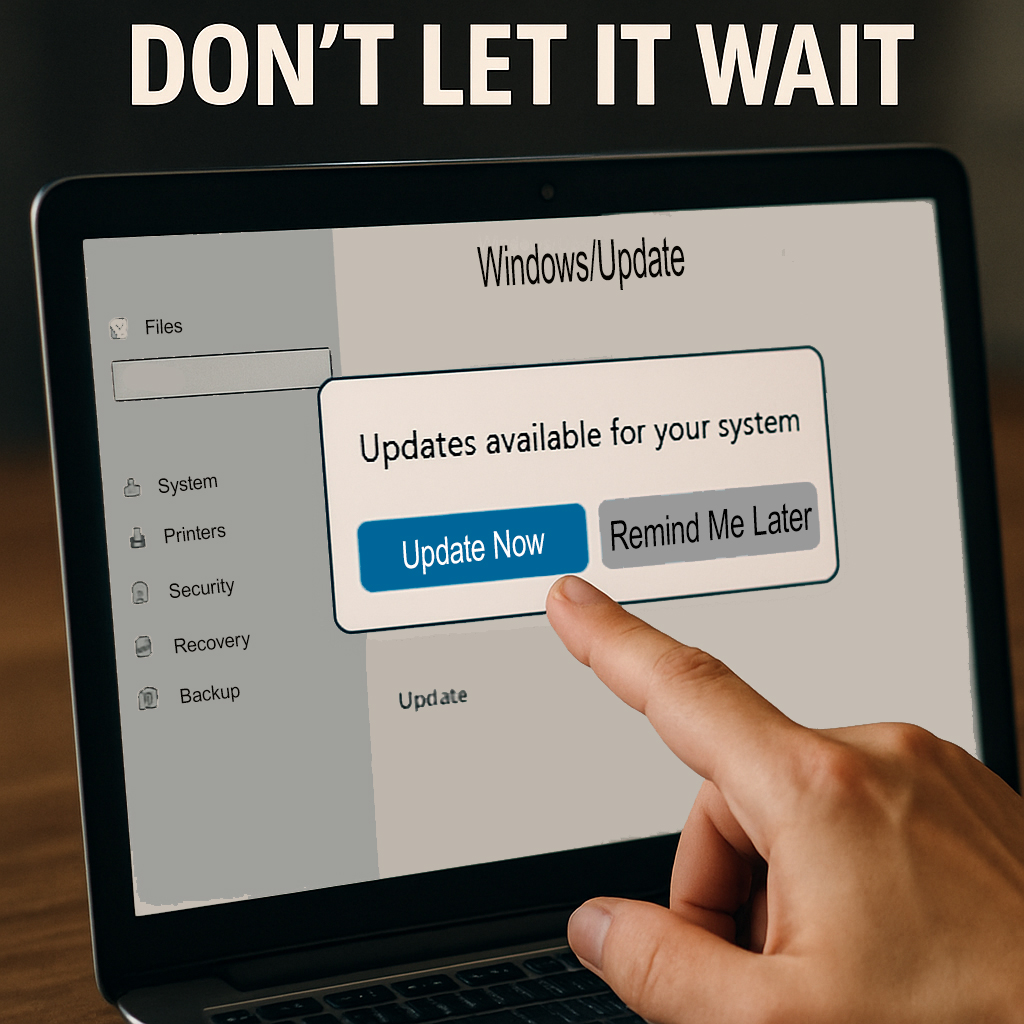
I know; I hear from more than a few people they’re afraid to run the updates. “What if it’s a scam? What if I damage my computer?” Relax. In almost all cases, those updates are safe. They’re also necessary.
Updates do a lot of things, and although your computer may seem to be working just fine those updates are important; sometimes, critically so, so the sooner you can do that update the better.
Chief among those updates – especially operating systems like Windows -- are usually security updates. It’s a truism no matter how well a program is written, someone out there can edit it and cause problems that affect your operating system AND your internet security. The latest update will include patches that close off those edits and/or ensure they can’t affect your system.
Additionally, software companies continue to make changes and improvements in their product. Installing those updates allows you to take advantage of the changes and make the program run more smoothly.
There’s a very good reason to stay on top of updates. Not surprisingly, the more updates you try to do, the longer the process takes. Some updates – notably scheduled quarterly updates for Windows – are BIG. Really big. Which means it’s going to take quite a while to install. If you somehow haven’t updated your system for more than four months, you’re going to have a very long time for your system to be occupied with those updates.
It's pretty easy to stay up to date on Windows updates, and checking the status of updates every other week or so is highly recommended. You can either click on the Windows icon on the lower left side of your screen or press the Windows key, just to the left of the spacebar on your keyboard. With Windows 10, that brings up a small set of icons running up and down, whereas Windows opens a box with several icons. In either case, you will want to click on the gear symbol which opens your settings feature.
Either way, you’ve opened your settings page which includes a dozen titles starting with “Home,” then “System,” etc. At the bottom of the list is “Windows Update.” If all is well and good, you’ll see a big icon on the top of the page that says you’re up to date. If not, there’s a list of updates you haven’t installed just below the icon. To the right of each update is a button that says “Download and Install.”
If you just have a few updates listed, you can do them all at once. If you’ve got quite a few, it’s best to do them in groups of three to five. A lot of updates require you to restart your computer to finish the installation at least once, if not more for those big updates.
Once you’re done checking/installing your updates, it’s a good idea to make sure you’ve got them all. In the upper right corner is a blue button marked “Check for Updates.” Clicking this button will let Windows look for any more updates you might be missing. Then, you can relax, and check out those cute cat videos on youtube.com.
