Welcome to another Ken’s Corner.
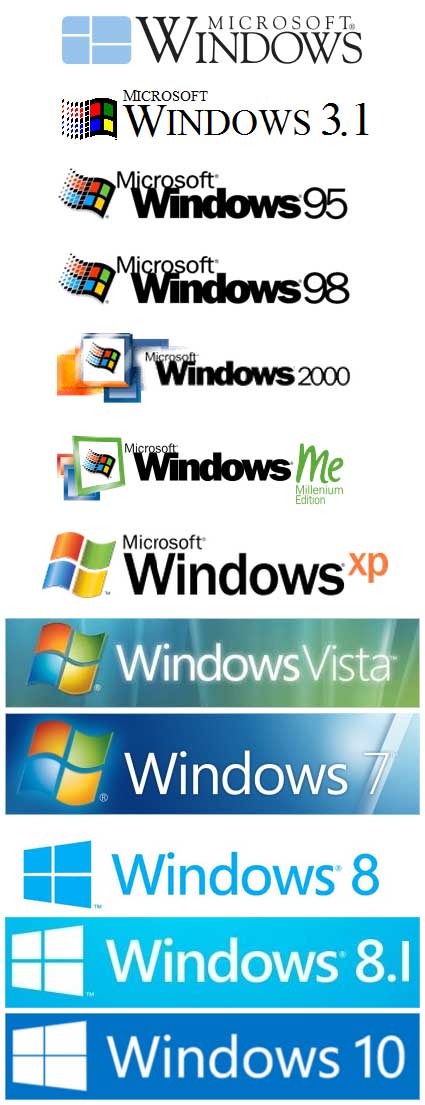 A question I get asked a lot is “When is the next Windows version coming out?” usually followed by, “Am I going to have to learn another program” or “because I hate Windows 10.”
A question I get asked a lot is “When is the next Windows version coming out?” usually followed by, “Am I going to have to learn another program” or “because I hate Windows 10.”
So I guess this counts as good news/bad news: Windows 10 is the last Windows operating system.
That statement usually results in the question, “So does that mean they’re going to a different program?”
The short answer is “No.” From July 29, 2015, when Microsoft first released Windows 10, the company affirmed there would be no more Windows operating systems, and nothing has happened in the intervening years to indicate anything is going to change that.
Windows 1.0 was released on Nov. 20, 1985. From that point, new Windows programs were released in stages every two to three years. News about the next Windows program usually started surfacing within 18 months after the last release. It’s been five and a half years since Windows 10 was released and officially, there hasn’t been a peep about a new Windows.
However, Windows 10 is constantly changing, with minor updates occurring throughout the year and two major updates scheduled each year as well. These usually download in the background while your computer is on and you rarely notice them. Regardless, it’s a good idea to check your computer once in a while to see if there are updates waiting to be installed. This is actually very easy to do.
Either by left-clicking on the Windows logo in the lower left-hand corner of your screen or by pressing the key with the Windows logo on your keyboard, you’ll open the start menu. Five images, or icons, will appear above the Windows logo. Second, from the bottom is a symbol that looks like a gear, and when you mouse over it, it will read “settings.” Left-click the gear.
That will open a page marked “Windows Settings.” On it will be several icons, labeled with various headings. One is labeled “Update & Security” and has a circle made with two arrows next to it. Left-clicking this icon brings up the “Windows Update” page. At the top of the page is the “Update” logo which will tell you that everything is up to date, or it will have a warning that you have updates waiting. By left-clicking the “Check for updates” panel, your system will look for any updates it doesn’t have and walk you through the steps of installing those updates.
It’s important to keep up with your computer’s updates since a fair percentage of them have security measures designed to keep your system safe from viruses and malware, as well as tweaks to make your system work more efficiently for you. Checking for updates every other week or so can help keep everything running smoothly and keep your computer safe from harm.
