Ken's Corner
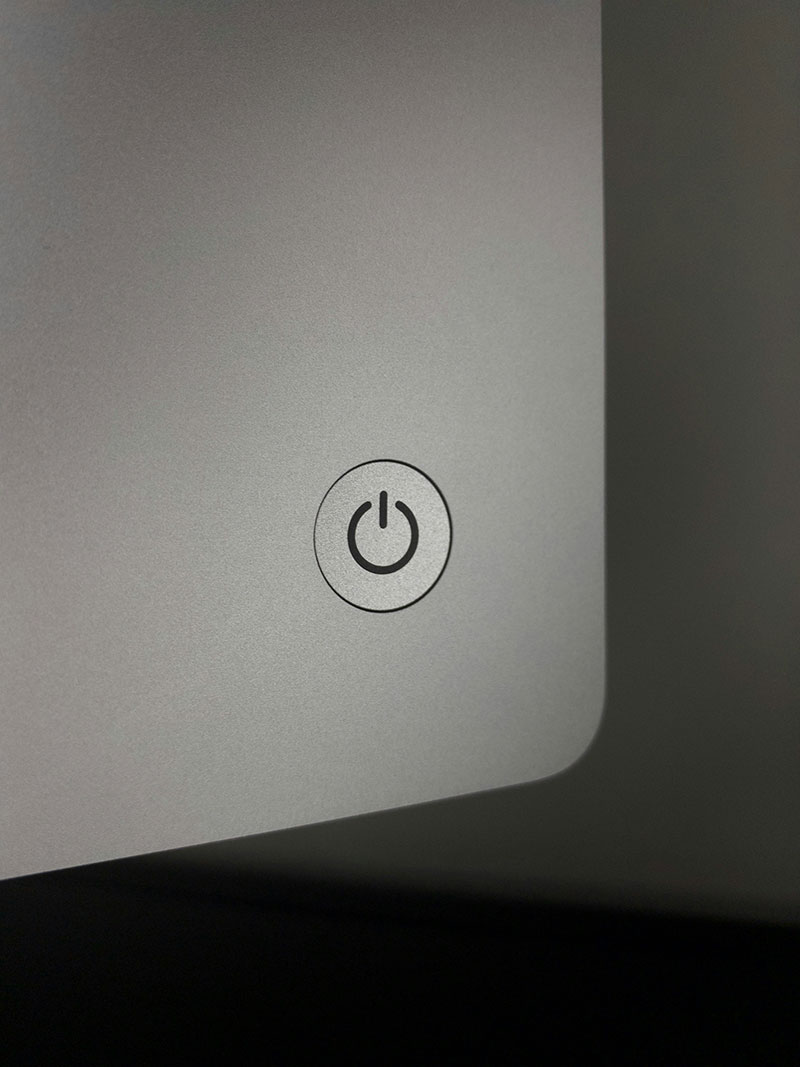 Have you tried…
Have you tried…
It’s become such a part of our culture, we use it as a punchline regularly: “Have you tried turning Congress off and on again?”
When you often call a tech about your computer, they’ll ask, “Have you tried turning it off and on again?” It seems like a foolish question, but it’s not. Turning off your computer – even if it’s a quick restart – does a lot.
When computers first came out, it was always best to turn off the computer any time you weren’t using it; heat sinks and fans were not yet up to cooling the system efficiently. Since then, cooling technology and monitors have been improved to the point where the computer doesn’t need to be turned off. Some programs – especially anti-virus programs – require the system to run constantly to function properly. Even so, your computer needs an occasional restart.
First and foremost, turning off your computer wipes your memory clean. Your memory is what your computer uses to do the calculations needed to do tasks. If your memory is full, your computer will run slower since it has to rewrite over previous data AND take in the new.
Additionally, your computer will apply any updates to programs it’s received upon start-up, and the longer you go without restarting, the more updates will be initiated when you do start it, which can take up a lot of time since your computer will try to do as many updates as it can simultaneously. Additionally, if one of the updates being installed is dependent on another one in the queue, errors can occur.
Some of those updates being installed will often be security updates for your operating system, which will require an additional restart to take effect. That means more time taken up before you get down to business. As an individual restarts, updates take little time; but taken all at once, it adds up quickly.
Remember that “Have you tried…” question? A full memory can cause software and memory glitches, which a restart usually fixes instantly.
I do a restart at least once a week; since I’m 64 going on 21, I play a lot of video games on my PC and those can take up a lot of memory while playing. A quick reboot helps it continue to purr like a kitten and avoid lag time if I’m with a large group of players trying to defeat a dragon.
- Details
- Written by: CPCC & IVNet
- Category: Ken's Corner
- Hits: 620
